Frequently asked questions¶
Check out in this page the most commonly asked questions about Grid. If you still have questions, please contact us at helpdesk@surfsara.nl:
Contents
- Frequently asked questions
- Getting started
- Certificates
- How can I change my Grid certificate password?
- Unable to load certificate error
- What are the correct permissions for my certificate files?
- Couldn’t find valid credentials error
- Get non-vomsified proxy locally
- How can I renew my certificate?
- Does my key match the certificate?
- What is the expiry date of my certificate?
- How can I see the subject of my certificate?
- Using resources
- How many cpu’s, nodes does the Grid offer?
- How many cpu hours are available?
- What is the average amount of memory available per node?
- What is the data transfer speed between Grid locations?
- How can I calculate the total CPU time I consumed?
- System usage and CPU efficiency
- How can I find all the available LSG Storage Elements and get their SURLS?
- How can I find all the available LSG Compute Elements and use in my JDL?
- Do I need to switch from my local LSG cluster to Grid?
- How to run PBS jobs with wallclock greater than 36 hours on LSG?
- Troubleshooting
Getting started¶
I never worked with the Grid before. Where is a good starting point?¶
New users are advised to read through our tutorial page, the Prerequisites and First Grid job which guides you through the whole process from getting a Grid certificate to the actual job run. The Grid team at SURFsara is willing to assist, just contact helpdesk@surfsara.nl.
Where can I lookup up Grid terms?¶
Check out the file Grid Glossary pdf that contains most of the basic Grid terminology and abbreviations.
Certificates¶
How can I change my Grid certificate password?¶
Before you create a new private key file with a new password, we recommend you to make a backup of the old userkey.pem file.
To change your Grid certificate password, type:
$openssl rsa -in ~/.globus/userkey.pem -des3 -out ~/.globus/new_private_key_file
$mv ~/.globus/new_private_key_file ~/.globus/userkey.pem # this will replace your old key file with the old password!
Note: this only changes the password you use for your certificate. If you think your certificate is compromised, you HAVE to revoke your certificate!
Unable to load certificate error¶
If you get the following error:
unable to load certificate 17714:error:0906D064:PEM routines:PEM_read_bio:bad base64
decode:pem_lib.c:781:
when you use the command openssl x509 -text -noout -in usercert.pem, it means that the email with the certificate wasn’t saved properly as plain text (it included the Mime type for formatting). Repeat carerefully the steps as described in Retrieve your DutchGrid certificate section.
What are the correct permissions for my certificate files?¶
Set the proper permissions to your certificate files:
$chmod 644 usercert.pem $chmod 400 userkey.pem
Verify the correct permissions:
$cd $HOME/.globus $ls -l -rw-r--r-- 1 homer homer 4499 May 10 13:47 usercert.pem -r-------- 1 homer homer 963 May 10 13:43 userkey.pem
Note that the private key file should be read-only and only readable to you.
Couldn’t find valid credentials error¶
If you get the following error when creating a new proxy:
ERROR: Couldn't find valid credentials to generate a proxy.
Use --debug for further information.
The permissions on your installed certificate are probably wrong. Set the correct permissions and try creating a proxy again.
Get non-vomsified proxy locally¶
To download locally the proxy stored on MyProxy server you need to set a passphrase upon creation. To do this, protect your proxy with a MyProxy pass phrase by omitting option “-n”:
$myproxy-init -dIt will first ask your Grid certificate password and then prompt you to enter a MyProxy passphrase twice. You will use the latter passphrase to download your proxy.
Here is an example of the displayed output:
Your identity: /O=dutchgrid/O=users/O=sara/CN=Homer Simpson Enter GRID pass phrase for this identity: Creating proxy .......................... Done Proxy Verify OK Your proxy is valid until: Wed Jan 13 14:35:00 2016 Enter MyProxy pass phrase: Verifying - Enter MyProxy pass phrase: A proxy valid for 168 hours (7.0 days) for user /O=dutchgrid/O=users/O=sara/CN=Homer Simpson now exists on px.grid.sara.nl.
Now use the MyProxy pass phrase to get this proxy locally on the UI:
$myproxy-get-delegation -dHere is an example of the displayed output:
Enter MyProxy pass phrase: A credential has been received for user /O=dutchgrid/O=users/O=sara/CN=Homer Simpson in /tmp/x509up_u39111.
Note that the downloaded proxy will not include the voms attributes.
How can I renew my certificate?¶
The personal Grid certificates are valid for a year. This means that every year you need to renew your personal Grid certificate. The procedure for renewing your certificate depends on your CA, either DigiCert or DutchGrid.
- For DigiCert Grid certificate, you can request a new certificate anytime from the DigiCert portal. Follow this guide to obtain and install a DigiCert Grid certificate.
- For DutchGrid Grid certificate, you have two options:
- When your certificate has already expired, you have to request a new certificate from scratch with the jGridstart tool. Follow this guide to obtain a DutchGrid certificate.
- If your current certificate has not expired yet, you can renew your certificate. This is a faster procedure because you avoid revisiting your RA for your id verification. What you need to do:
- Log in to the UI with X session enabled.
- Start the jGridstart tool on the UI (assuming that your current certificate is installed there):
java -jar jgridstart-wrapper-XX.jar - Select
Actions -> Renewfrom the menu bar. - Generate a new request by verifying your details (name, surname, email, organisation). At this stage you will provide a new password for your new Grid certificate - make sure you keep this safe! Click “Next”.
- Submit the request. This will create a new private
userkey.pemfile in your~/.globusdirectory. Click “Next”. - You will receive your new certificate within few days via email. Once received, follow the instructions to install it on the UI.
Keep in mind that when you renew your certificate the certificate key will change too. To avoid mixing up the old and new certificate files, check whether your new certificate and key match each other.
Does my key match the certificate?¶
Using the modulus you can see whether a key and a certificate match. The modulus is a short message which can be used to identify a private key and the key which was signed with the certificate. If they match, the certificate signs that private key. If not, you may have mixed up different key or certificate files.
To find the modulus of your key, use:
$openssl rsa -in userkey.pem -noout -modulus
which requires the key which you used to protect your key file. To find the modulus of your certificate, use:
$openssl x509 -in usercert.pem -noout -modulus
If the moduli of the key file and the certificate file do not match, you cannot use that combination to identify yourself.
What is the expiry date of my certificate?¶
To find out when your certificate is valid, use:
$openssl x509 -in usercert.pem -noout -dates
This will tell you when your certificate is valid.
Note that a key does not have a validity period.
How can I see the subject of my certificate?¶
The subject of a certificate is the human-readable identification of who the certificate belongs to. It usually contains your name, country, organisation and your e-mail address.
To find out who the certificate belongs to, use:
$openssl x509 -in usercert.pem -noout -subject
Using resources¶
How many cpu’s, nodes does the Grid offer?¶
The Grid infrastructure is interconnected clusters in Netherlands and abroad. The users can get access to multiple of these clusters based on their Virtual Organisation.
- Global picture: 170 datacenters in 36 countries: in total more than 330000 compute cores, 500 PB disk, 500 PB tape.
- In the Netherlands NGI_NL infrastructure: 14 datacenters (3 large Grid clusters, 11 smaller ones): in total approximately 10000 compute cores, 12 PB disk, tape capacity up to 170 PB.
How many cpu hours are available?¶
The available core hours and storage depend on the funding models. We make tailored agreements to incorporate the user requirements and grant resources based on the applicable funding scheme.
What is the average amount of memory available per node?¶
The average memory per node depends on number of cores per node. It is typically 8GB per core, but the nodes vary between 12 and 64 cores per node (48 to 256GB RAM per node).
What is the data transfer speed between Grid locations?¶
In the Netherlands NGI_NL infrastructure the transfer speed between Grid storage and Grid processing cluster (at SURFsara) is up to 500Gbit/s. The transfer speed between nodes is 10Gbit/s and between sites it is typically 10 to 20 Gbit/s.
How can I calculate the total CPU time I consumed?¶
The total CPU time depends on the amount of cores that your application is using and the wallclock time that the corresponding job takes to finish:
CPU time = #cores x wallclock(per job) x #jobs
For example, let’s say that a single job takes 12 h to finish on a 4-core machine and we submitted 10,000 of those. The total CPU time spent is:
CPU time = 4cores x 12h x 10,000 = 480,000 CPU hours ~ 55 CPU years
System usage and CPU efficiency¶
CPU efficiency is an important factor to detect if the jobs run smoothly on the infrastructure. The CPU efficiency depends on the real CPU usage and the WallClock time for the job to finish:
CPU efficiency = CPU time / WallClock time
If the CPU was efficiently being used during the job runtime, then a single core job will have efficiency close to 100%. For multicore jobs the efficiency is higher than 100%.
How can I find all the available LSG Storage Elements and get their SURLS?¶
To find out the available SEs for a certain VO, type:
$lcg-infosites --vo lsgrid seTo specify a specific SURL (Storage URL), use the following syntax:
srm://gb-se-amc.amc.nl:8446/dpm/amc.nl/home/lsgrid/ # storage element at AMC
A complete list of the LSG SURLs can be found at life-science-clusters#cluster-details
How can I find all the available LSG Compute Elements and use in my JDL?¶
To find out the available CEs for a certain VO, type:
$lcg-infosites --vo lsgrid ce
Note here that the Total, Running and Waiting numbers are per queue, and the CPU and Free number are per cluster.
To specify a specific cluster in your JDL file, use the following syntax:
Requirements = (RegExp("rug",other.GlueCEUniqueID)); # this requires the job to land on the "rug" site # or you can specify the full UI hostname Requirements = RegExp("gb-ce-lumc.lumc.nl",other.GlueCEUniqueID); # job lands at lumc
Do I need to switch from my local LSG cluster to Grid?¶
If your local cluster is too busy to get a priority or if you want to run hundreds of jobs at the same time, then we advise you to submit through the Grid middleware instead of submitting to the queue directly. There is obviously more capacity when you scale out to multiple clusters and even if there is maintenance on one cluster, your jobs will then be scheduled on other clusters.
How to run PBS jobs with wallclock greater than 36 hours on LSG?¶
In order to run PBS jobs on the LSG that last more than 36 hours, you need to select the proper queue with the -q flag in your qsub command when submitting the job:
- If you do not use
-qflag andlwalltimedirective, then the medium queue is picked and jobs lasting more than 36 hours will be killed. - If you do not use
-qflag but specify-lwalltimedirective with value larger than 36 hours, then you request more walltime than the max walltime available in the default medium queue and the job does not start at all. - If you use the
-qflag, it is sufficient to get your jobs running for the amount of hours that the specified queue permits.
Troubleshooting¶
General troubleshooting steps¶
Don’t hesitate to contact us when things go wrong! We’re happy to help you overcome the difficulties that every Grid user faces.
In order to assist you better, we have a few troubleshooting steps that may already get you going and otherwise may help us to help you.
Check the output of
voms-proxy-info -all. Is your proxy still valid? Does it have the correct attributes for the work you’re doing?Try running your command with higher debugging level or verbosity.
$glite-wms-job-submit --debug ... $srmcp -debug ... $gfal-copy --verbose ... $globus-url-copy -debugftp -verbose-perf -verbose ... $curl --verbose ...
Is the resource you’re using in downtime? Downtimes are announced in the GOCDB (Grid Operations Center Database) (certificate in your browser required). There is also a list of downtimes of the Dutch Grid sites.
Can you connect to the service?
## A basic firewall check: can you connect to the port? $telnet srm.grid.sara.nl 8443 ## Testing the SSL layer of a connection to the dCache SRM door $echo 'QUIT' | openssl s_client -connect srm.grid.sara.nl:8443 \ -CApath /etc/grid-security/certificates ## One of the last lines should be: 'Verify return code: 0 (ok)' ## Testing a gridFTP door, control channel $telnet rabbit1.grid.sara.nl 2811 ## GridFTP data channels are more difficult to test, because the port opens only after a transfer is initiated. ## But after we start an iperf service, you can try to telnet to it. $telnet rabbit1.grid.sara.nl 24000 ## Or just test with iperf: $iperf3 -c rabbit1.grid.sara.nl -p 24000 ## Keep in mind that we have to start iperf first!
How can I get more logging info for my job?¶
To find out more info about the status of your job, use:
$glite-wms-job-logging-info -v 2 https://wms2.grid.sara.nl:9000/PHyeyedC1EYBjP9l_Xq9mQ # replace with your job URL
And if you use a file to store your jobs, run:
$glite-wms-job-logging-info -v 2 -i jobIds # replace jobIds with your file
File transfers don’t start¶
Occasionally, transfers are stuck when 0 bytes have been transferred. There are some common causes for stalled transfers.
A firewall blocks the ports for the data channel. If you use
srmcp, specify--server_mode=passive. If that doesn’t help, check whether your firewall allows outgoing traffic to ports 20000 to 25000 (GridFTP data channel range).You’ve reached the maximum number of transfers for the storage pools that have been allocated to you. All transfers beyond the maximum will be queued, until previous transfers finish to make ‘transfer slots’ available. This could mean that some of your jobs are wasting CPU time while they wait for input files. This is not efficient. It’s better to reduce the number of concurrent transfers so that you don’t reach the maximum.
You can see whether this happens at these graphs. A red color (‘Movers queued’) means that there are stalling transfers.
You’re transferring files from/to outside SURFsara, and your endpoint support a MTU (network packet) size of 9000, but the network path doesn’t. Control traffic passes through because it consists of small packets. But data traffic consists of large packets and these are blocked. The image below illustrates this:
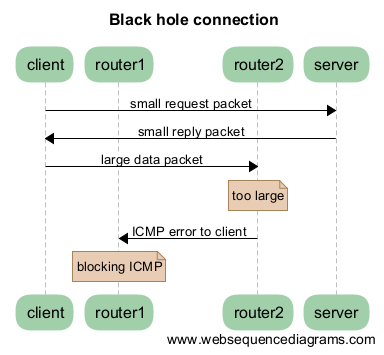
Some tools to test this:
# Run this from your endpoint of the transfer; adjust the value to find the limit. # Check first whether your system supports a MTU of 9000. ping -M do -s 8972 gridftp.grid.sara.nl # This command tells you what the supported MTU value is. tracepath gridftp.grid.sara.nl
Another good tool for testing the network is
iperf. We’ll start aniperfserver at your request so that you can test against it.$iperf -c rabbit1.grid.sara.nl --port 24000 --parallel 4
A fix for Linux servers is to enable
tcp_mtu_probinginsysctl.conf. This enables the Linux kernel to select the best MTU value for a certain network route.

